Then im choosing a "Friendship Day" as my theme for this greeting card.
 Then by choosing Guitar as the metaphor to represent friend and to make people think a while.
Then by choosing Guitar as the metaphor to represent friend and to make people think a while.Then i start by experimenting the position of the card.
Then i've create some tag-line or wording for this card.
"friends is like a guitar,
bring joy,sad,& every emotion,
buts true friends also brings color in life."
Then by refering to the reference image.iI'm like using colors splash.
1-The guitar is being capture. Crop, Edit (Contrast, Level & Color)
2-The make the Guitar Color effect to greyscale.
3-Then place the guitar on the left side of the card.(the card is divided to half)

4- Using a color splash to make effect to the design.
the color splash is use to represent how friends can color your day.3 piece of color splash image is being using the layer mode is change to multiply.
5- Then the guitar is set the layer mode to - hue. and place the color splash on the guitar to make it look like being splash on the guitar & the splash effect is being repeat to get the best cover up of it..
6- i've cut the head of the guitar and place on the other side of the greeting card to make it like having continuity & balance.
7- a paper note is being place on the other side of the greeting card so that people card write their own writing for the receiver.
8- the note is being crop propertly.
9- the use of white background is to show how simplicity Friendship can be and the use of color splash represent the emotion of how friendship can be
:D
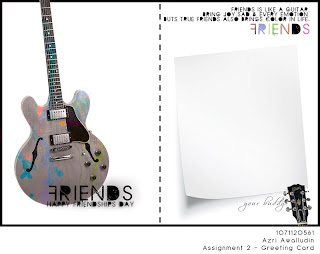 This is my final result. This is after few detail is added. Thank You
This is my final result. This is after few detail is added. Thank You



















